Ken is always saying, "You know, adding a second monitor to your workspace can be quite beneficial and most laptops offer one or more ways to increase your productivity by doing so..." whenever he sees someone around the office still using a single monitor. So he decided that could be a great tip for our Tech Tip Tuesday.

Many business-class laptops and ultrabooks still include the old standby, VGA. This is the easiest way to connect, simply grab any compatible 15-pin cable (you know them, the cables with the blue ends and thumbscrews) and away you go. Finding a monitor or television with a VGA input isn’t usually difficult and if you don’t have one handy refurbished panels can be very inexpensive.
Many relatively new products are forgoing VGA in favor of all-digital outputs such as DisplayPort, Mini DisplayPort and HDMI. Unlike older analog VGA outputs, these three are practically interchangeable. With the right adapter you can turn one into any other with no discernible loss of fidelity or speed. Best of all any brand of adapter will typically work with any make or model of laptop or monitor.

The newest products may rely on USB-C or Thunderbolt connectors exclusively for video output. With these devices you will typically need an adapter but the type can vary from manufacturer to manufacturer. A Lenovo USB-C to HDMI adapter may not work with your HP Elitebook, for instance. As such it’s always best to consult your manual or available online help before making a purchase.

Ready to purchase an external monitor for your laptop? Click here to check out our featured LG monitor and save $$$ with Discount PC today.



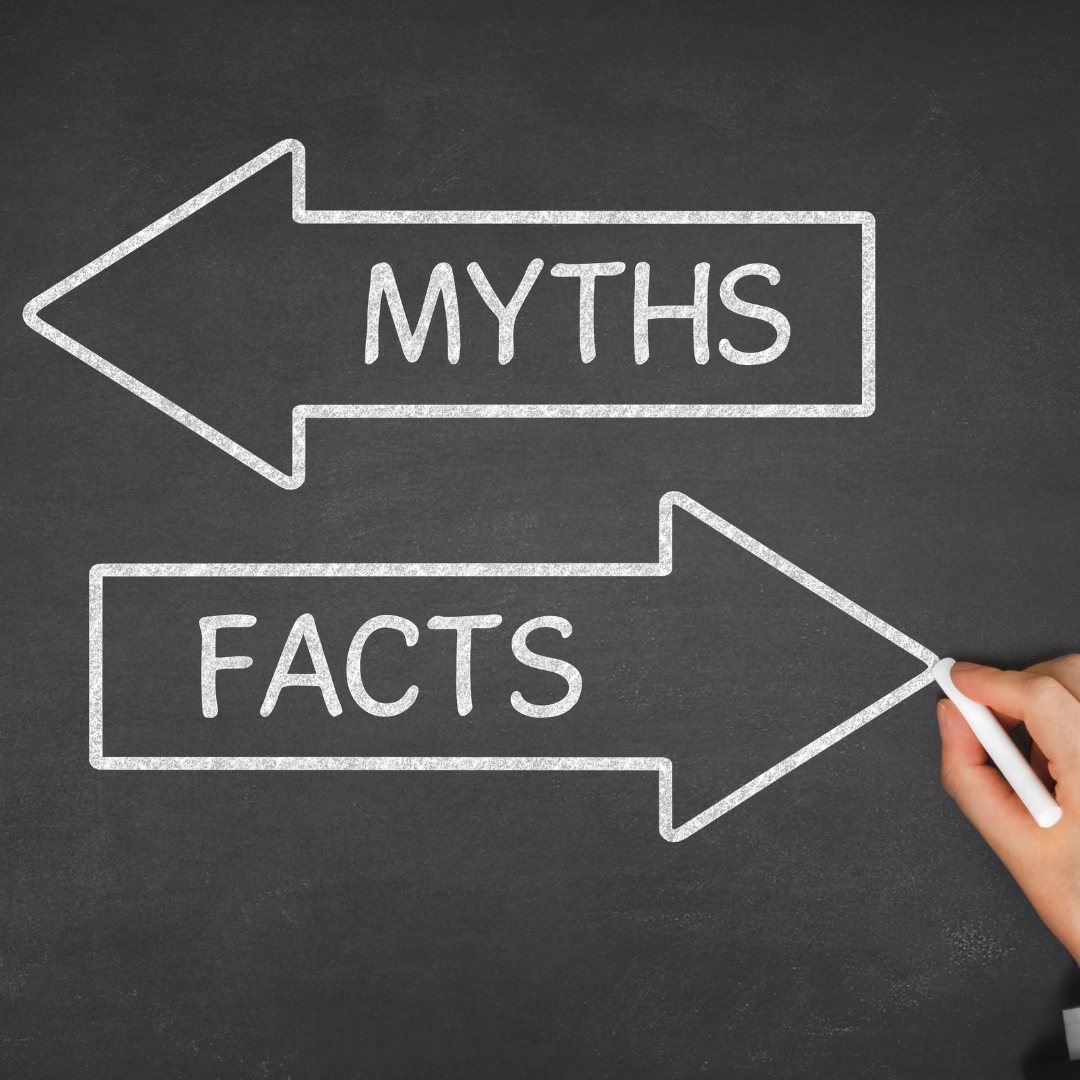


Leave a comment (all fields required)