“We’ve got an update for you.”
“The newest Windows feature update is here.”
“Important updates are pending.”
We’re all guilty of hitting snooze on driver updates from time to time, but how long is it really okay to put them off?
Sometimes these updates are minimal and only change small details of your user experience. Other times, driver updates can affect your computer’s functionality entirely.
So, what even are drivers? Device drivers are files that tell a piece of hardware how to function by communicating with your computer’s operating system. Every piece of tech hardware requires a driver, from internal computer components to external peripherals like a printer.
Part of the importance of downloading drivers is that they update your device’s security, keep your computer in good operating condition, and allow programs to run efficiently and smoothly.
As a general rule of thumb for most users, especially if your computer is store-bought and runs Windows 10 or newer, always allow your computer to drive the process and prompt you when a driver update from your operating system is available.
If you’re working with a bit more advanced knowledge and are looking for specific updates, remember to only download drivers straight from your hardware manufacturer’s website. You never know what might be hidden in a third-party update.
If your computer is custom built, ensure that you download proper drivers from the manufacturer’s website belonging to each respective piece of hardware (ex, don’t download a Western-Digital driver for HP your hard drive).
Graphics drivers, as gamers know, can be downloaded from reliable third-parties as long as they are compatible with your hardware. Windows drivers don’t often affect graphics driver updates, but be sure to double check for your own setup just in case.
When in doubt, remember this: don’t try to fix what isn’t broken. Follow your computer’s lead!
Working with a system or OS that’s no longer supported with updates? We’re happy to help you upgrade to something that both fits your budget and your needs. Give us a call at (512) 715-4273 or email sales@discountpc.com for more information. Learn about volume orders by requesting a quote here.


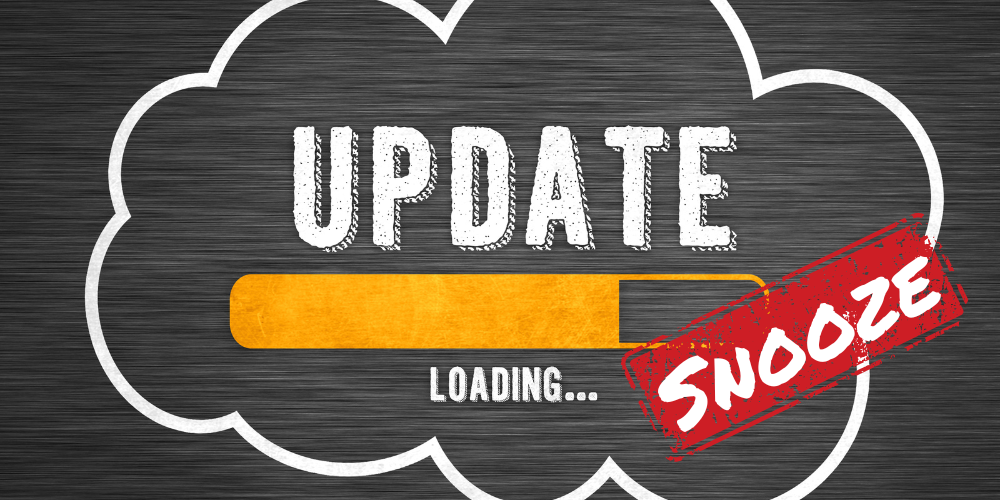



Leave a comment (all fields required)